Ethos Integration Settings
The Ellucian Ethos Integration Settings allow administrators to configure the connection between ProcessMaker and Ellucian Ethos. Admin access is required, and this setup must be completed before the API Monitor can begin monitoring configured Ethos APIs.
Establish Connection to Ethos
Follow these steps to define the base configuration for your Ethos integration.
Login using the provided URL and Admin credentials.

In the Workspace Name setting, enter the name of your workspace. This is used internally to identify the integration environment.
In the Ellucian Ethos Integration Base URL setting, enter the URL for accessing Ellucian Ethos APIs.
In the Ellucian Ethos Integration API Key setting, enter the API key used to authenticate requests to the Ethos API. This should be generated from your Ellucian Ethos environment and kept secure.
From the Time Zone setting, select the appropriate time zone for your institution. This ensures that all scheduled checks and timestamped logs align with your local time.
Click Save Setup to save the changes.
Note:
Only users with Admin privileges can access or update these settings.
The API Key field is masked for security. Click the eye icon to view or verify it if needed.
Configure Endpoints
To begin monitoring your Ethos APIs, define the specific endpoints (resources) you want to track. Follow these steps to add and configure each API resource, including its version, optional filters, and status. Once configured, these endpoints will be monitored based on your scheduled checks.
Login using the provided URL and Admin credentials.
Click the Designer option from the top menu.
From the Assets panel, hover over the Collections icon, and then select View All Collections.
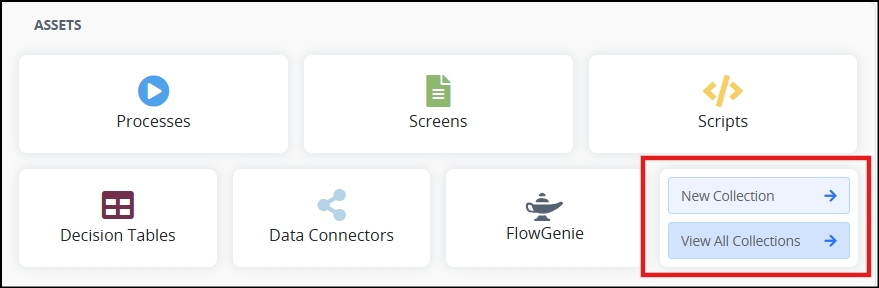
Find the Collection named
api-check-services.
Click on the Records icon
 to view this Collection.
to view this Collection.

Click +Record to add a new record to the Collection.

In the Resource field, enter the name of the Ethos API endpoint to monitor (e.g.,
institution-jobs).In the Version field, enter the API version to use (e.g.,
v1.0). This should match the version defined in your Ethos environment.Optionally, use the Criteria field to filter based on specific query parameters.
Optionally, in the Filter field, define any custom filter to apply. If no filter is needed, enter
none.Use the toggle labeled Enabled to activate or deactivate this API endpoint.
Once all fields are configured, click the Save button to apply the settings.
Repeat these steps to add additional endpoints.
Setup to save the changes.
Note: Only users with Admin privileges can access or update these endpoints.
Last updated